Contents
|
|
|
Introduction

ePriority is a feature-rich volume email service designed to meet the needs of the financial community. Most email providers are focused on the Direct Marketing ("spam") industry; only ePriority offers the control you need for accurately and safely delivering important financial material.
To send bulk mail, you start by gathering the documents you want to send and
bundling them up with the distribution instructions into a Batch file.
There are several different methods
for composing batches; you can use whichever one best suits your needs.
Upload the batch to the batches directory of your ePriority
account, and your work is done.
Usually within minutes, a program called the Batch Processor will remove the batch from your directory and build e-mail "packages" according to your instructions. The packages are placed in a queue from which they are picked up and delivered by a Delivery Agent. If your delivery instructions requested tracking data, our Tracker programs will continue to gather information on your messages even after they have left our systems.
The Delivery Agents and Trackers report delivery statistics and message tracking details to the TRAC logs. These log files can be downloaded and parsed at your leisure; they are formatted not so much for human readability as for easy parsing by other programs. If you prefer human-readable information, you can view the summary reports we generate for you on our Web site.
The ePriority Web site
«www.epriority.com»
places a wealth of information at your fingertips. The areas open to the
general public include whitepapers, links to standards documents and
supplemental software (e.g. tar utiltities for non-Unix
systems), and contact
information for a number of relevant organizations.
ePriority clients can manage their Delivery Profiles, create new batches interactively, and view collected batch statistics.
AntiSpam Policy

As stated above, ePriority was designed for the financial services industry, not direct-mail advertising. We do not allow ePriority to be used for unsolicited direct-mail advertising campaigns. It is assumed that the recipients of any e-mail you send through our system have already established a business relationship with you or otherwise actively consented to receive e-mail from you.
We cannot afford to be blacklisted and blocked for the sake of any client. If you use ePriority to send unsolicited advertising your account will be terminated and you will be billed for any costs we may incur in clearing our name.
FTP Directories

When you log into ePriority via FTP, you will "arrive" in your account home directory. You can move into any of the directories below it, but you cannot move up from your home directory.
home | .--------.--^---.-----.--------.-------------.------------.------------. | | | | | | | | batches webdocs logs data archive_b archive_t mailing_lists reports | | | .--^--. .--^-- ... .--^-- ... | | | | trac trans YYYYmm profile | | .--^-- ... .--^-- ... | | batch YYYYmm
| archive_b | Batch archive directories, split by month and ePriority internal batch ID. TRAC logs and other files associated with the batch are stored here. |
| archive_t | Transactional archive directories, split by ePriority internal Delivery Profile ID and month. TRAC logs for the transaction email service are stored here. |
| batches | Batch files to be processed are uploaded here. |
| mailing_lists | CSV or XML mailing list files to be processed are uploaded here. |
| data | Directory for account wide data. Contains the Opt-Out file, "opt_outs.csv". |
| logs/trac | Last 30 days of batch TRAC logs are copied here for convenient downloading. |
| logs/trans | Last 30 days of relay transaction TRAC logs are copied here for convenient downloading. |
| reports | Last 30 days of generated reports are copied here for convenient downloading. Reports in this directory are also accessible via HTTPS on the ePriority website (Reporting->View menu). |
| webdocs | Web content (see Web Hosting). |
Web Batch Mailer

The "Batch Mailer" web service provided at www.epriority.com offers a simple and user-friendly way to send an email message to any number of recipients. Batches built through the Web Batch Mailer are sent through the same TAR batch processing service as is provided for automated applications and therefore will be given the same high quality service. The Web Batch Mailer also supports Delivery Profiles and all features associated with Delivery Profiles.
Secure (encrypted) batches can be created with the Web Batch Mailer by selecting a secure Delivery Profile and providing secure body content.
Building a batch with the Web Batch Mailer requires the following prerequisite tasks (in no particular order):
- Prepare the message body content and optional attachment or inline image content
- Prepare a CSV (comma separated values) mailing list (see CSV Mailing List section below)
- Check the filenames of all files that you will be uploading (content and mailing list). They should contain no special characters (such as space)
- Make sure that you have a Delivery Profile which suits your needs. (If you don't, you need to create one).
Address List CSV File
CSV files are comma-delimited text files that can be exported directly from most spreadsheets and databases. Columns are separated by commas, and values may be enclosed in quotation marks.
The first row must contain column headers. The order of the columns is not important, but there must be an "Address" column containing the recipient email address (same as "Address" batch key) and "cpid" column containing the email message tracking ID (same as "ID" batch key). Data in the remaining columns will be made available for message personalization.
Example CSV File
Address,cpid,Title,FirstName,LastName alice@aol.com,1231-14,"Ms.","Alice","Andrzjewska" bob@webmail.com,8324-97,"Mr.","Bob","Ballou"
Delivery Profiles

A Delivery Profile is a set of message composition, tracking, and scheduling parameters which can be saved and reused by batches or email relay transactions. Delivery Profiles are created and managed through the ePriority web site «www.epriority.com». A default Delivery Profile exists for each ePriority account and every email batch or transaction is associated with this Profile unless another is specified.
Features controlled by the profile include message priority, delivery scheduling, tracking options, and archive retention. A description of these features is provided below.
Message Priority

Setting a message priority will change the appearance of an email message on
some mail client software. The priority does not affect the handling of the
message by ePriority, but most mail readers use it to sort and display the
messages they receive. For example, Microsoft Outlook ® will show an
exclamation mark next to messages with a priority of 1.
Custom Hostnames

All ePriority tracking features require use of either a special email address (for SMTP Tracking) or web address (for HTTP Tracking). The hostname used for these tracking addresses is an ePriority hostname by default but can be masked by another hostname with minor DNS arrangements. Tracking addresses are not visible to the email recipient unless they examine email message headers or view source code of HTML messages.
Note that many email service providers will classify email as "spam" if the sending server IP address does not resolve to its DNS hostname. Therefore, ePriority will not use custom hostnames during SMTP server conversations. The actual SMTP transport "MAIL-FROM" address will remain an ePriority hostname in order to maintain correct reverse DNS resolution.
Step One: Have your DNS service provider define a CNAME DNS record for each custom tracking hostname. A "CNAME" record is essentially a hostname alias and will need to point to the associated ePriority hostnames shown below.
HTTP Hostname "httptrack.acme.com" -> www.epriority.com SMTP Hostname "smtptrack.acme.com" -> tracking.epriority.com
Step Two: Define the new tracking hostname(s) in one of more of Delivery Profiles.
Secure PDF Attachments

ePriority supports secure email content in the form of encrpted PDF attachments. A password must be provided for the encryption and is used by the end recipient to unencrypt the document for viewing. ePriority uses AES 128 bit PDF encryption (PDF Version 1.6 and up) that is supported by Adobe Reader versions 7.0 and up. To enable this functionality the following steps are necessary:
Step 1: Define one or more profiles as "Secure".
Secure Messaging: On
Step 2: Declare the secure attribute (secure="y") for the desired content in the Instruction File.
<content mfile="terms.pdf" filename="terms.pdf" type="application/pdf" display="attachment" secure="y"/>
Step 3: Provide the password to encrypt each email using the "SecureKey" attribute.
<securekey>Th1s1sMyP@ssw0rd!</securekey>
For your safety, a few restrictions are enforced if a batch is marked secure:
- every email record must have a "SecureKey" attribute defined
- at least one content element must have the "Secure" attribute defined
- the secure content part must be defined as Display="attachment".
- the secure content part must be defined as Type="application/pdf".
Bounce Tracking

After an email is successfuly delivered, a mail server may find that it cannot deliver the message and will instead send it back to the sender using the address provided during SMTP transport (referred to as the "Bounce Address").
Bounce tracking will re-route messages sent to the bounce address back to ePriority, which records a 5402 event in a TRAC log.
Messages sent to the bounce address can be saved at ePriority or forwarded to another address through Profile settings.
Reply Tracking

Reply tracking will re-route messages sent to the reply or from address back to ePriority, which records a 6503 event in a TRAC log.
Reply messages can be saved at ePriority or forwarded to another address through Profile settings.
Receipt Tracking

Return receipt tracking attaches a request for return receipt to an email. Not all mail client software will handle return receipts the same way. Some applications will:
- display a confirmation dialog asking the recipient if they would like to send the receipt
- ignore return receipt requests
- send back one receipt when the message is received and a second when it is read
- send back the receipt without confirmation dialog
Due to these variations in mail client behavior, return receipt tracking is a reliable indicator that a message was received but cannot be used to show that the message was not received.
Receipt tracking will route return receipt messages back to ePriority, which records a 6504 event in a TRAC log.
Return receipt messages can be saved at ePriority or forwarded to another address through Profile settings.
Delivery Scheduling

ePriority allows you to control precisely when mail distribution begins, exactly when undelivered packages are to be discarded, and how persistent ePriority should be in trying to make its deliveries.
A schedule is determined by the following relative time spans. Deliveries begin as soon as the batch is processed, or upon the Delivery_Start date (which can be offset from when the batch is submitted).
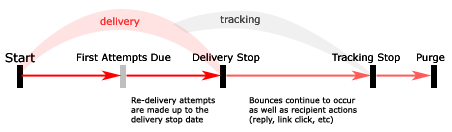
| Description | Unit | Offset from... |
| Start delivery | Hours | submit date |
| Requested first attempt deadline | Hours | Delivery_Start |
| Deliveries will stop - no further attempts | Hours | Delivery_Due |
| Email tracking is no longer required | Days | Delivery_Stop |
| Default purge date | Months | Tracking_Stop |
| Archived Batch File is purged | Months | Tracking_Stop |
| Archived logs are purged | Months | Tracking_Stop |
| Archived outbound mail is purged | Months | Tracking_Stop |
Re-Delivery Attempts

When a delivery fails, ePriority can reschedule the email for another attempt at a later time. Four re-deliveries are configured by default but this value can be changed in the profile. If delivery on an email fails every attempt, the email will be cancelled with a permanent failure 5403 event.
Re-deliveries are scheduled at intervals covering the entire delivery period. For example, a batch with 6 attempts within a 1 week delivery period may result in re-deliveries being made at 9 hours, 1 day, 2 days. 4 days, 6 days. This distribution of re-deliveries provides the best possible chance of success and speed of delivery.
Blackout Scheduling

The Delivery Blackout feature will suspend deliveries for defined ranges of time within a week. Delivery Blackout is available through Delivery Profile Settings as shown below:
BLACKOUT = PERIOD,PERIOD,... PERIOD = DAY_RANGE:HOUR_RANGE DAY_RANGE = DAY[-DAY] DAY = sun,mon,tue,wed,thu,fri,sat HOUR_RANGE = HOUR[-HOUR] HOUR = 0-24For example:
# blackout non-business hours (CST) Blackout="mon-fri:0-14,mon-fri:23-24,sat-sun:0-24"
If one day is given, the blackout applies to that day only. If two days are given, separated by a hyphen, those two days and all days between them will have the blackout applied to them.
If one hour is given, the blackout applies to that hour only. If two hours are given, seperated by a hyphen, the blackout will run from the start of the first hour to the start of the second. Times must be given in the UTC (GMT) time zone.
Multiple Body Versions

ePriority can deliver messages with multiple body versions, attachments, and inline images. The "Display" key in a Content Block of an Instruction File specifies whether a Content File is displayed as the body of a message or as an attachment to the message.
If a Content Block is defined as Display="body", it will be used as the message body. Multiple versions of the message body can be provided by defining more than one Content File as a body. Body versions should be supplied in increasing order of preference, that is, with the preferred format last. In other words, put the plainest format first and the richest format last. Receiving mail user agents should pick and display the last format they are capable of displaying.
Instruction File Example
The recipient's mail reader will display the HTML version of the body if it can, the plain text version otherwise. The recipient will probably be unaware that the undisplayed version exists.
<?xml version="1.0" encoding="windows-1252" ?> <batch profile="default" xmlns:xsd="http://www.w3.org/2001/XMLSchema-instance" xsd:noNamespaceSchemaLocation="http://www.epriority.com/remote/batchservice.xsd"> <template> <content filename="test.txt" mfile="test.txt" display="Body" type="text/plain" charset="windows-1252" secure="false"/> <content filename="test.htm" mfile="test.htm" display="Body" type="text/html" charset="windows-1252" secure="false"/> <header> <subject>multiple bodies, no attachment</subject> <from address="test@epriority.com" name="ePriority Support"/> </header> <list> ... </list> </template> </batch> |
Message Personalization

HTML and text content can be personalized with recipient-specific information provided in the Instruction File using the "PData" key. To insert values provided in the Instruction File into a message, the following ePriority HTML tag is used:
Instruction File "PData" key:
<email id="1"> <rcpt address="test@epriority.com"/> <pdata key="FirstName" value="Bob"/> <pdata key="LastName" value="Smith"/> </email>
ePriority PData HTML tag:
<epriority name="PData" key="KEY" />
For example, if the Instruction File contains the "pdata" key-value assignment:
<pdata key="FirstName" value="Bob"/>
and the HTML content provided in the Batch contains the ePriority PData HTML tag:
Dear <epriority name="PDATA" key="FirstName" />, Your Acme Financial statement is ready for viewing...
Then the ePriority PData HTML tag will be replaced with its value:
Dear Bob, Your Acme Financial statement is ready for viewing...
Inline Images

One of the advantages of using HTML as opposed to plain text is the ability to embed images and other related content directly into the message. There are two ways to do this.
The first and most standard is to host the image on a web server and have an <img> tag inside your HTML content pointing to the hosted image. Note that the web server should be publicly accessible if your recipients are not a controlled population.
ePriority offers a web hosting service for just this purpose.
The second method for including images in your HTML content is with "Inline Images". In this case, the images are sent along with the message body. This solution is not as widely supported by mail clients but may be useful if:
- you don't want to require Internet connectivity to acess the image
- hosting the images is problematic
Step 1: Indicate Display="inline" in the Instruction File Content Element. This will make an image available for reference from your HTML document.
display="inline"
Step 2: Reference the image from your HTML content. The ePriority ContentID HTML tag should identify the "Filename" of the inline image.
<img src=" cid:<epriority name="ContentID" file="logo.gif" /> ">
Instruction File Example
<?xml version="1.0" encoding="windows-1252" ?> <batch profile="default" xmlns:xsd="http://www.w3.org/2001/XMLSchema-instance" xsd:noNamespaceSchemaLocation="http://www.epriority.com/remote/batchservice.xsd"> <template> <content filename="test.htm" mfile="test.htm" display="Body" type="text/html" charset="windows-1252" secure="false"/> <content filename="logo.gif" mfile="logo.gif" display="Inline" type="image/gif" secure="false"/> <header> <subject>Inline embedded image.</subject> <from address="test@epriority.com" name="ePriority Support"/> </header> <list> ... </list> </template> </batch> |
Open Tracking

When HTML content is used as the body or attachment of a message, you can track each time the content is viewed with an ePriority Open Tracking HTML tag. Each occurrence of the tag will be replaced with a tiny (one pixel) transparent image. This image is commonly referred to as a "web bug". Although customers will not see a difference in the document they are viewing, tracking information will be sent to ePriority each time the content is viewed.
{{opentrack}}
Open Tracking events are recorded as 6505 in a TRAC log.
Click Tracking

HTML links can be tracked by replacing the URL with an ePriority Click Tracking HTML tag as shown in the example below:
<a href=" {{clicktrack:URL}} "> Link Name </a>
ePriority will replace the tag with a tracking URL during generation of the email message. This tracking URL contains a unique identifier for each email sent. When an email recipient clicks on the link they will be redirected to an ePriority web server before being sent to the destination URL. This redirect is usually performed in sub-second speed and not noticeable to the end user.
ePriority will record a 6506 event in a TRAC log every time the link is clicked. In addition to the normal TRAC detail, each log line will also include the URL which was clicked.
The hostname shown in the Tracking URL is an ePriority hostname by default but can be changed using the Custom Hostnames feature.
Opt-Out Tracking

Privacy laws in some jurisdictions require mailers to give recipients the ability to "Opt-Out" of any communication or offering. To place a URL to ePriority's Opt-Out Service in your email message, use the ePriority "OptOut" HTML tag as shown in the example below:
<a href=" {{optout}} "> Link Name </a>
Opt-Out requests are written to an Opt-Out Log.
The hostname shown in the Opt-Out URL is an ePriority hostname by default but can be changed using the Custom Hostnames feature.
Beacon Tracking

Beacon Tracking is an extension to the Link Tracking feature and provides continuation of tracking from links in email messages to web pages on your website.
When a user clicks on a tracking link, recipient identification data is saved on the user's web browser (using "cookies") and the user is redirected to the destination URL. If the user later visits a web page which contains an ePriority tracking Beacon, recipient identification data and a custom 9xxx event code are passed to ePriority servers and the event is logged to a TRAC log.
Beacons can be placed on every page of your website or only specific pages of importance. You can use the same custom 9xxx event code for every Beacon or a different 9xxx code for each section/page of your site.
<img src="http://www.epriority.com/B/1/CID/EVENT"/> where CID = ePriority Client ID EVENT = Custom Event Number 9000 - 9999
Web Hosting

ePriority offers a Web hosting service for serving images or documents
referenced from email messages. Hosted content is accessable via FTP under
the "webdocs" directory (see FTP Directories).
All files in the "webdocs" directory are accessible from the Web through
the URL:
http://www.epriority.com/client/CID/FILENAME where CID = ePriority Client ID FILENAME = file or path within "webdocs" FTP directory
If you have defined a Custom Hostname you can change "www.epriority.com" to any hostname you like.
ePriority will only host static documents and images. This service is not intended for site hosting; it is intended to help reduce the message size of graphics-intensive mailings and mailings which would otherwise contain large attachments. Some mail services limit the size of the messages they will accept for their clients' mailboxes, and extremely large messages can be a real annoyance for people who get their email from a dial-up service.
TRAC Logs

Email delivery and tracking events are recorded in TRAC logs for automated processing. They contain all email identification and tracking detail necessary for building reports or automating alternative mailing processes. All ePriority reporting is based on the data in these logs.
TRAC LOG Format
A TRAC log line provides detail on a specific email tracking event and is written in no particular order to the log. Each line of a TRAC log consists of unordered key/value pairs in the following format:
KEY="VALUE" KEY="VALUE" KEY="VALUE" ...
* Any key marked with an asterisk ( * ) is not always provided - see description for details.
| date | Timestamp of the event in Greenwich Mean Time (GMT) in the following format:
YYYY-MM-DD-hh.mm.ss.uuuuuu where Y = Year (four digits) M = Month (two digits) D = Day (two digits) h = Hour (two digits, 24-hour clock [00-23]) m = Minute (two digits) s = Second (two digits) u = Microsecond (six digits) |
| stat | Event Code |
| cid | Your ePriority Client ID (account number) |
| oaddr | The email address of the recipient |
| bid | ePriority internal batch ID (value will be empty if the email did not come from a batch) |
| cbid | Client Batch ID (value will be empty if the email did not come from a batch) |
| pid | ePriority internal email message ID |
| cpid | Client email message ID |
| url* | For 6506 events this is the link which was clicked. For 9xxx events, this is the page the end user visited. |
Event Codes

Event codes are four-digit integers that identify delivery or tracking events of an email. These codes are used exclusively in TRAC logs.
Note that ePriority will add new codes as necessary. No automated log parser should be built to fail if it encounters an "undefined" event code, nor should it consider such an encounter to be an error.
Applications may access an XML event code description file at www.epriority.com/remote/eventCodes.xml.
For automation purposes, event codes can be broken down into the following categories:
- 53** delivery was successful, but you will need to continue to check for 54**
- 54** is a permanent failure
- 6*** is an interaction event
| Code | Email Event | Description |
| 3401 | Generation Failure | Failures caused by emails missing data for dynamic replacement fields and Email Ids. |
| 3402 | Recipient Filtered | Address filtered due to sender complaint. The recipient has marked a prior message as SPAM. |
| 3501 | Generated | Event is recorded once for each email. |
| 5103 | First Delivery Attempt | Event is recorded as soon as a delivery attempt is made. This event code will only be used for the first attempt (5104 is issued for every attempt). |
| 5104 | Delivery Attempt | Event is recorded for each delivery attempt. |
| 5301 | Server Accepted | Remote mail server accepted the delivery. This usually indicates a successful delivery unless the server later returns the message as undeliverable (See 5402). |
| 5401 | Bad Address | Failures caused by invalid or bad email address. This includes incorrectly formatted e-mail addresses and non-existent e-mail addresses. |
| 5402 | Message Bounced | Although the email was initially accepted, the server has sent it back as undelivered. |
| 5403 | All Attempts Failed | Delivery has been attempted as many times as required and the email was still not delivered. |
| 5404 | Undeliverable | Not a valid email address. (Deprecated - now included in 5401) |
| 5405 | Stop Date Reached | No email will be delivered past the stop date. |
| 5406 | Delivery Aborted | Batch delivery was aborted by administrator. |
| 5407 | Blocked | The recipient's mail server has interpreted this message as SPAM. |
| 6503 | Reply Received | A return message was received at the Reply or From address. |
| 6504 | Receipt Received | Return receipt was received. |
| 6505 | Message Viewed | View tracking was triggered. |
| 6506 | Link Clicked | A link in the email message was clicked. |
| 6508 | Opt-Out | The recipient has requested not to receive future mailings. |
| 6509 | Opt-In | The recipient has requested to receive future mailings. |
| 6510 | Sender Complaint Received | The recipient has submitted a complaint about this message. Future mailings will be filtered and receive a 3402 status. |
| 9xxx | Beacon Tracking | Using the Beacon Tracking service you can track when users visit defined pages on your website. Each page hit can be given its own 9xxx event code. |
| Code | Mobile Event | Description |
| 5301 | Server Accepted | Delivered to mobile carrier. |
| 5401 | Bad Address | Invalid or bad mobile number. |
| 5403 | All Attempts Failed | Delivery has been attempted as many times as required and the mobile message was still not delivered. |
| 5404 | Undeliverable | Invalid routing. |
| 5405 | Message Expired | Message expired. |
| 5407 | Message Blocked. | Message rejected by carrier. |
| 6503 | Reply Received | Message received from mobile device. |
| 6504 | Delivery Confirmed | Message delivered to mobile device. |
| 6508 | Opt-Out | The recipient requested not to receive mobile messages. |
| 6509 | Opt-In | The recipient requested to receive mobile messages. |
Downloading TRAC logs
The last 30 days of TRAC logs are available for download via FTP from the following two directories (see FTP Directories):
/logs/trac/FILENAME.trac Batch Email TRAC logs /logs/trans/FILENAME.trac Transactional Email TRAC logs where FILENAME = YYYYMMDDhhmmSSssssss "-" nnnnnn ".trac" YYYY = year MM = month DD = day hh = hour mm = minute SS = second ssssss = microseconds nnnnnn = internal ePriority id for example: /logs/trac/20040126210002002001-065385.trac
TRAC logs are created every 3 hours for the last 3 hours of activity. If no tracking events occurred within this period, no additional TRAC log will be created. Any applications which downloads and processes TRAC files should recognize the filename format and only download unprocessed log files (based on the date of the last log downloaded).
MSG Log

This log provides human readable messages about the processing of a batch.
The file is named msg.txt and exists only in the batch archive
directory. The epriority.com website provides access to the MSG log from
the batch reporting page.
If a batch fails processing, this message file should be examined by a system administrator or application developer to diagnose the problem. An XML Batch Status Service is provided for application that want to check the status of batch processing.
Opt-Out Log

The Opt-Out log is named "opt_outs.csv" and resides in the
data FTP directory. This file is also accessable
from the account home page of the ePriority.com website.
Each line records an opt-out request made by a message recipient. If the recipient revisits the opt-out page, each visit will be recorded here. The CSV formatted file contains the following columns:
- date -- Timestamp of the request
- oaddr -- The email address of the source email message
- bid -- ePriority internal batch ID (value will be empty if the email did not come from a batch)
- cbid -- Client Batch ID (value will be empty if the email did not come from a batch)
- pid -- ePriority internal email message ID
- cpid -- Client email message ID
Reporting Metrics

All ePriority reporting is based on the data in the TRAC logs.
Deliverability Metrics
Emails Generated
This metric attempts to answer the question, "How many did you try to send?" In other words, it describes how many messages were successfully processed and generated before any delivery attempts were made, but after any necessary internal suppression has been performed. Suppression may be due to invalid email address syntax or filtering based on a prior "Sender Complaint" from an email address (recipient marked email as spam). This metric is a whole number in the form "100,124".Emails Delivered
This metric attempts to answer the question, "How many valid Email addresses actually accepted my complete message?" In other words, it describes how many were completely transferred to the intended recipient's mailbox provider without generating a "bounce" or other delivery error. If a message is rejected by the mailbox provider, it does not count as delivered. However, if the message is accepted and placed in a "junk Email" folder it generally does count as delivered. This metric is a whole number in the form "100,032" or as an Email Delivery Rate percentage in the form "95%" and the inverse of this number is known as the "bounce rate." The denominator is Emails Generated.Activity Metrics
Unique Email Opens
This attempts to answer the question, "How many unique individuals viewed this Email campaign?" Only open tracked emails contribute to this metric. This metric is a whole number in the form "100,000" or as a Unique Email Open Rate percentage in the form "25%". The denominator is Emails Delivered.NOTE: Some Opens may not be detected when, for example, the user has images disabled, is on a mobile device, or has elected to receive text-only Emails. The metric may also falsely indicate some impressions when the message is briefly loaded into the Preview Pane but may not be actually viewed by the recipient.
