| Template Comparison Tool |
|
|
There are three types of comparison options available, as well as, a template preview before
comparing. One comparison option is to compare the metadata of the email template including subject,
from name, from address, etc. The second comparison option is to compare the backend HTML of the
email template. The third comparison option is to compare the text only of the email template
(i.e. the text visible when the email is delivered, not including the backend HTML).
Templates can be compared against previous versions of the selected template, as well as,
templates from the same account. (If the account has a Test or Prod account those templates
would be available for comparison as well.)
Template Comparison Tool Location
- From the template list, select the template comparison tool image.

- The template comparison tool will pop up.
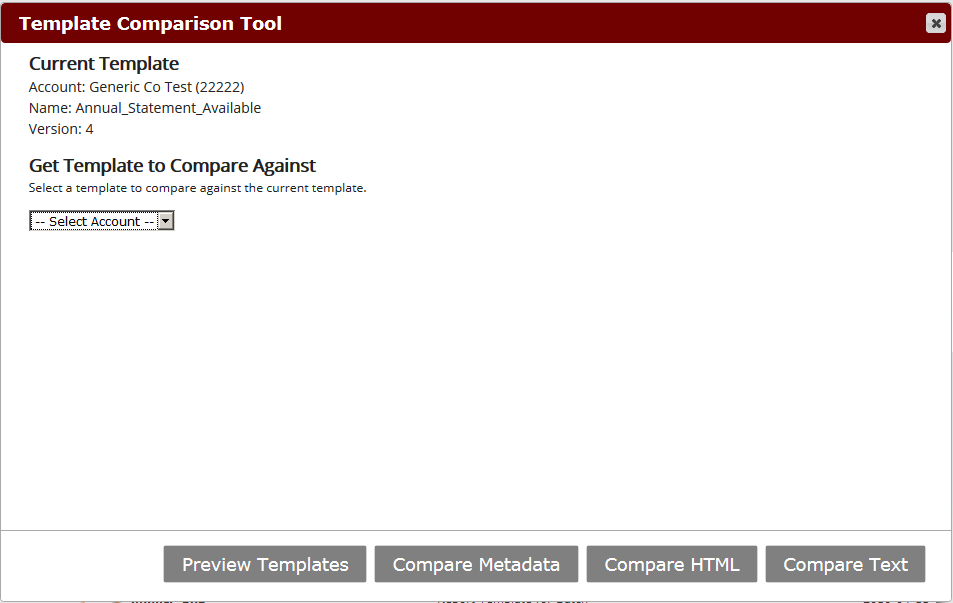
- From the comparison tool, select an account, a template, and a template version.
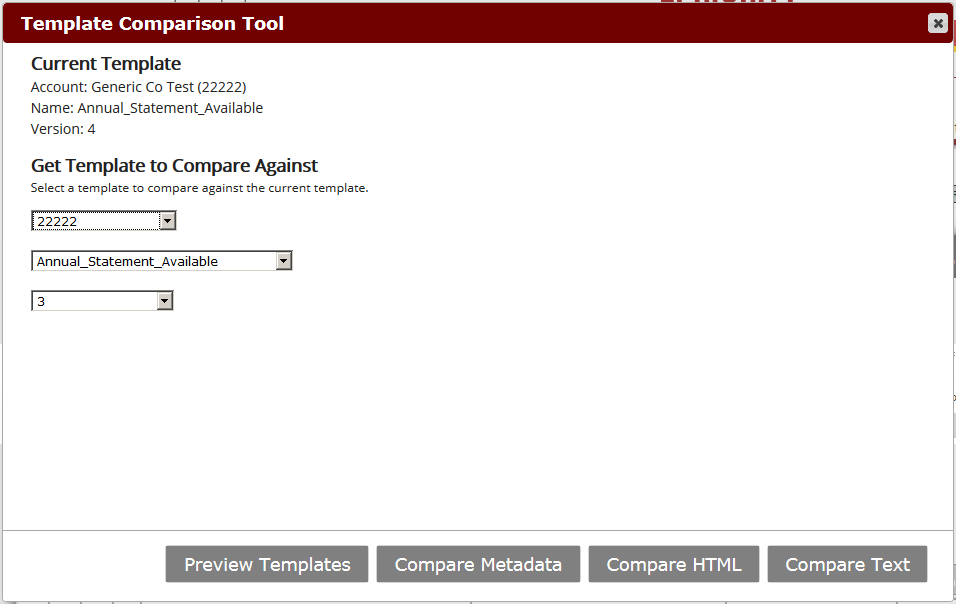
- Select 'Preview Templates'
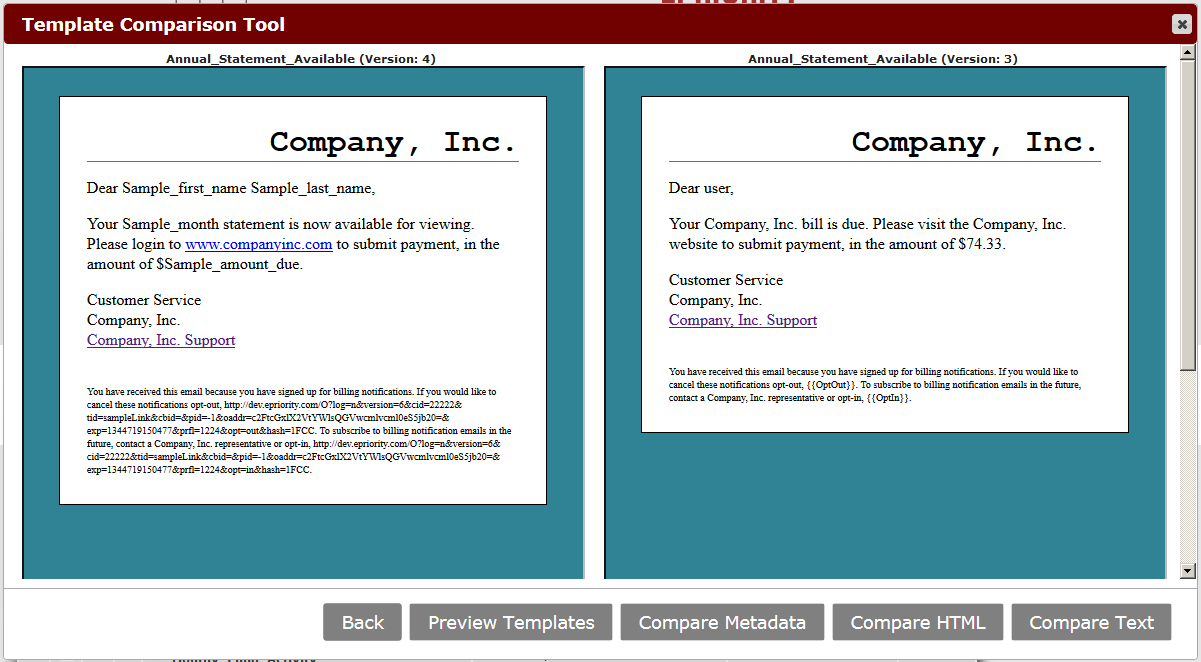
- From the comparison tool, select an account, a template, and a template version.
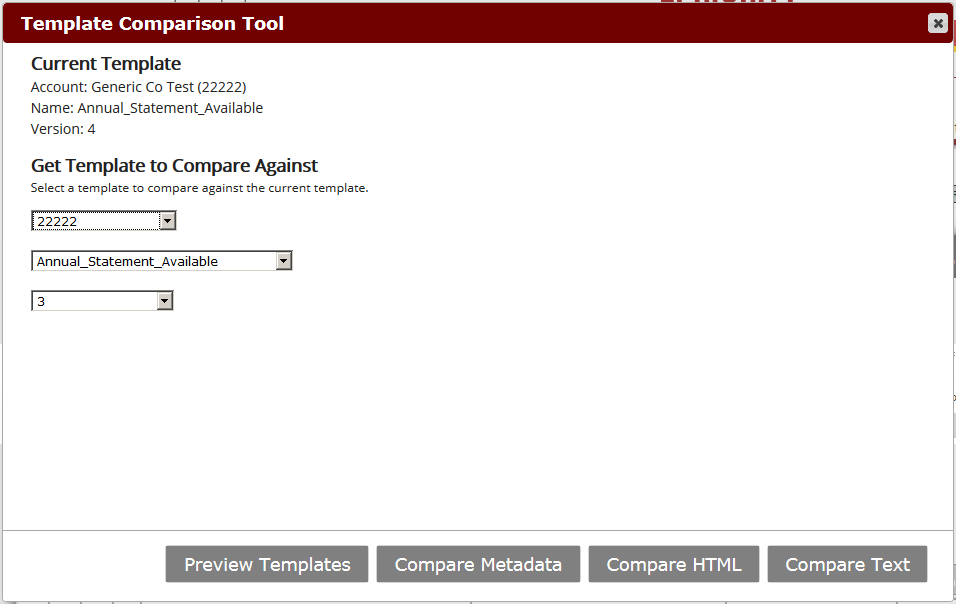
- Select 'Compare Metadata'
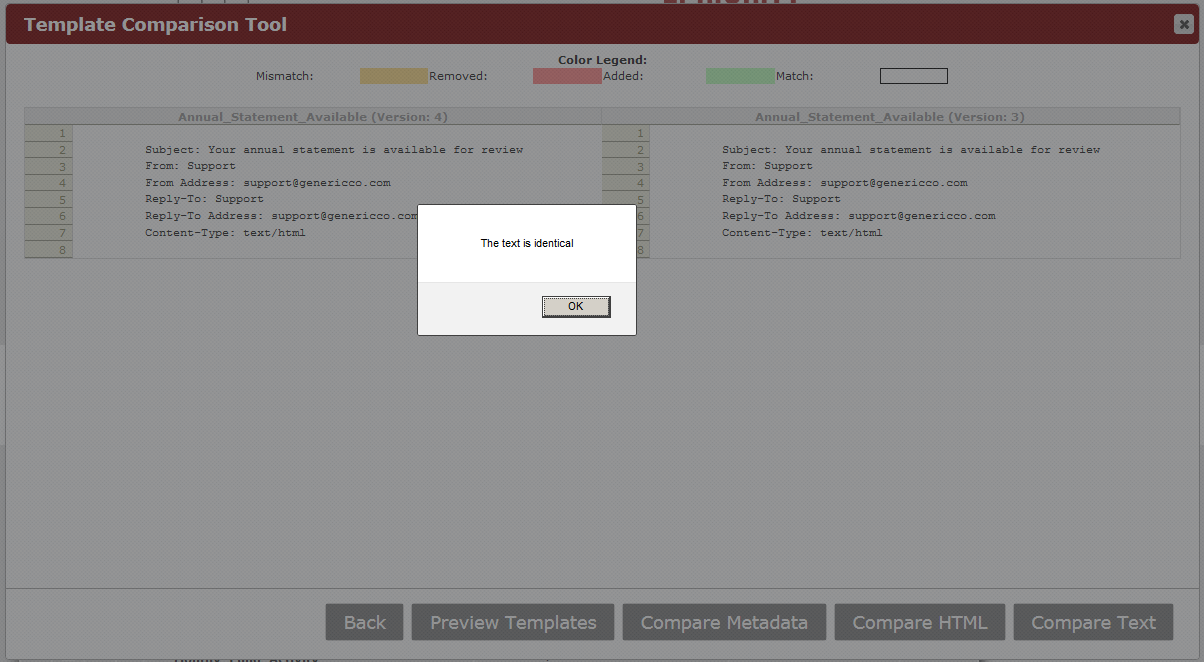
- From the comparison tool, select an account, a template, and a template version.
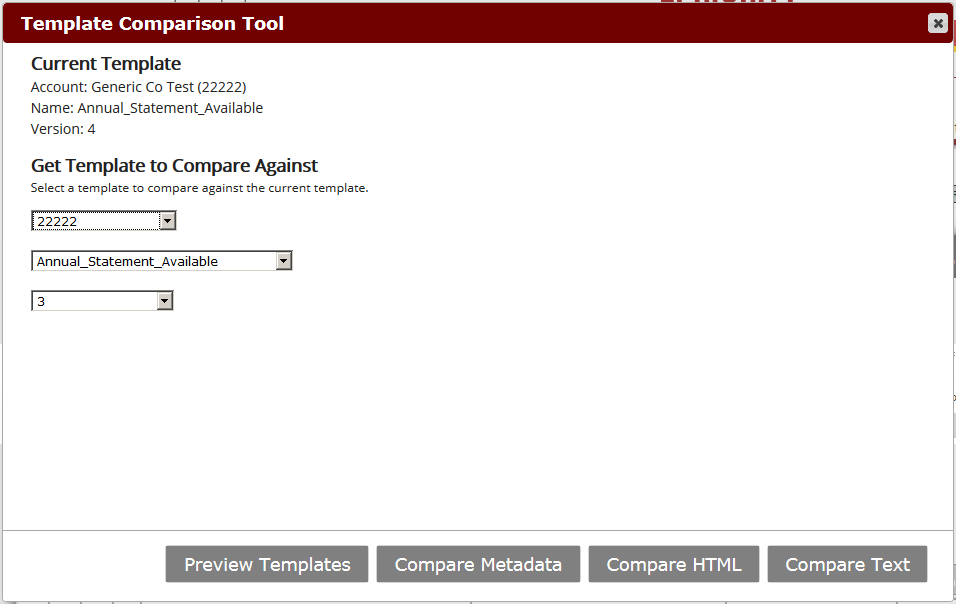
- Select 'Compare HTML'
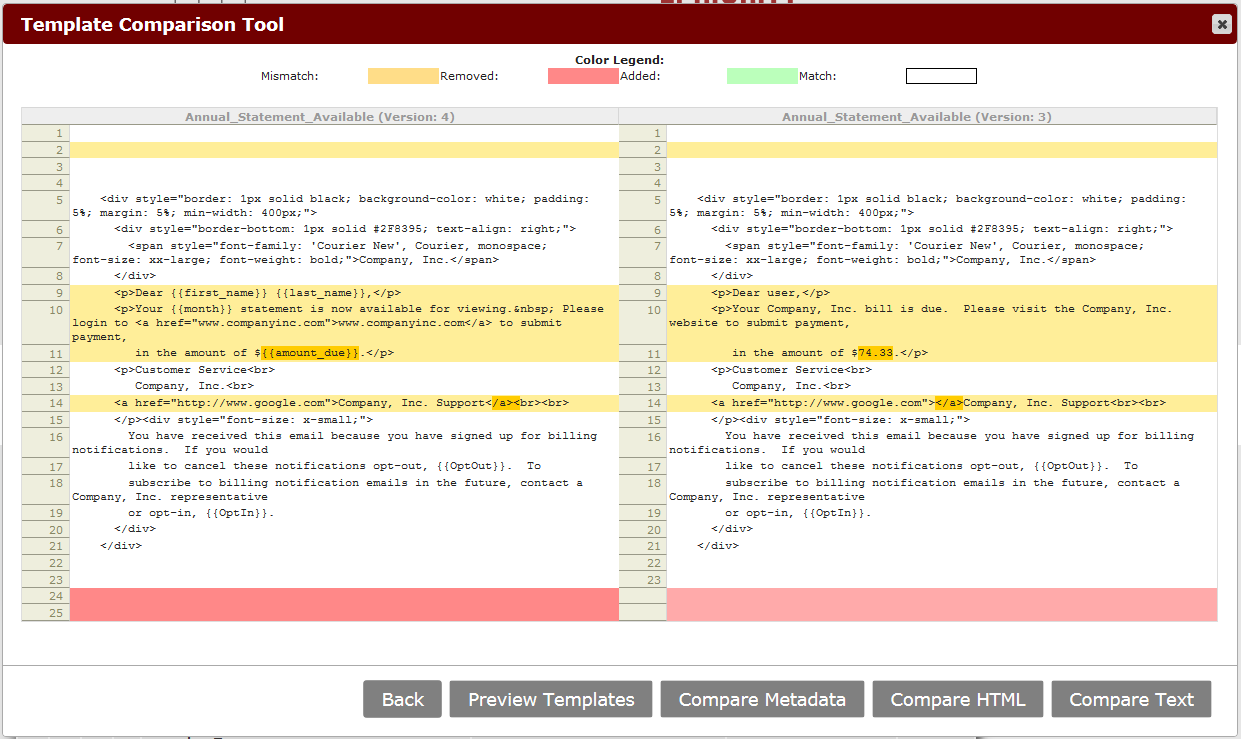
- From the comparison tool, select an account, a template, and a template version.
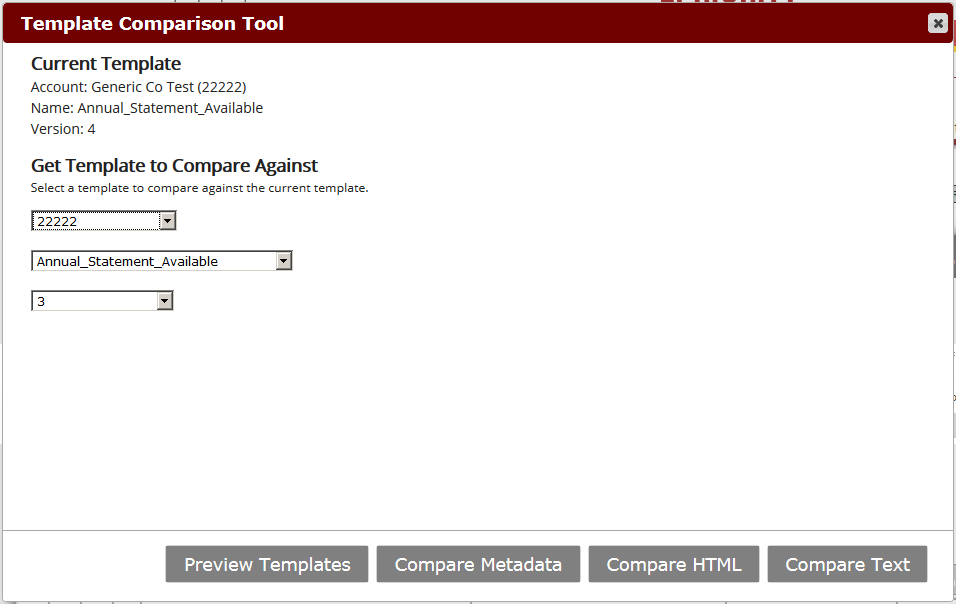
- Select 'Compare Text'
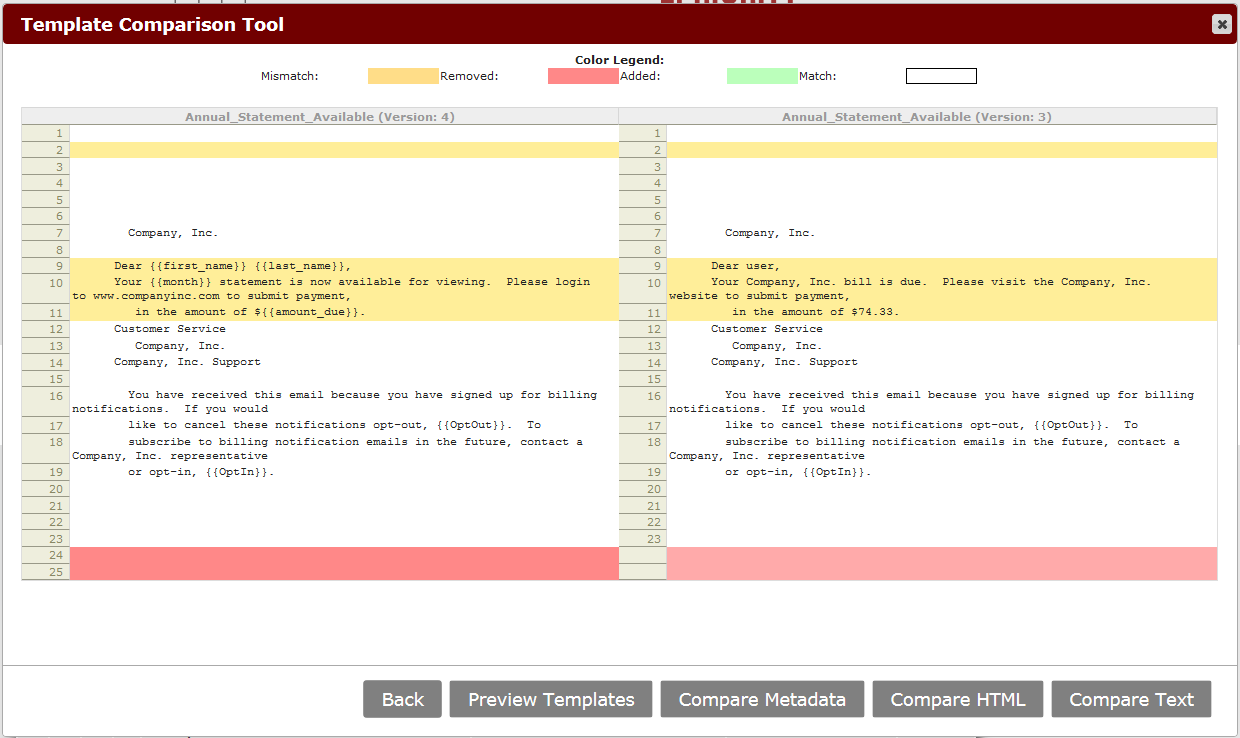
- The comparison tool compares both templates and determines if the content
of the two selected templates:
- doesn't match (highlighted in yellow)
- contains removed content (highlighted in red)
- contains additional content (highlighted in green)
- matches (not highlighted)
